1. Shut Down iPhone X from Settings
When you see your iPhone X stuck on FaceTime ending, you would normally try to switch it off but to no avail. Therefore, we suggest you turn your iPhone X off with the help of Settings. Just head to 'Settings' > 'General' and scroll down to look for the 'Shut Down' option. Tap on it and your device will be rebooted. Upon turning the device on, check if your iPhone X is stuck on FaceTime call ending screen or not. Hopefully, it will not!
2. Reactivate FaceTime
The above attempt to fix the issue can prove to be temporary. That is to say, you may get this annoying trouble after when you use FaceTime again. Therefore, here's the next suggestion in case you face such a problem. Just deactivate the feature and activate once again. Go to 'Settings' and tap 'Message' > 'Send & Receive' > 'Apple ID' > 'Sign Out'. Turn off FaceTime now. Then enable it after a while. Enter Apple ID again and reactivate the feature.
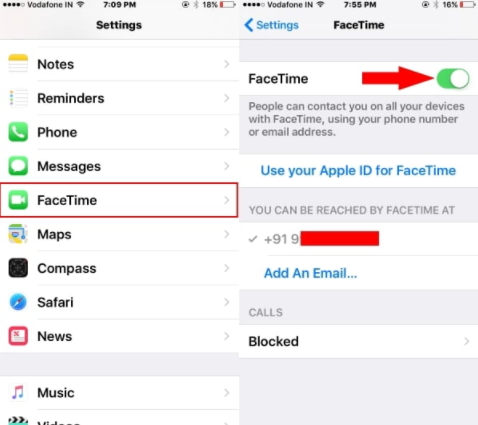
3. Force Restart iPhone X
Simply force restart your device when still your FaceTime doesn't close on iPhone X. here are the steps for this.
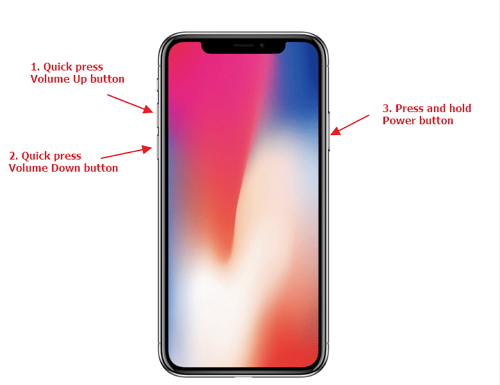
4. Reinstall the FaceTime App
If none of the above tips works, you need to delete and install the FaceTime app again in your iPhone X. To do this, just give a long tap on the FaceTime icon from your home screen. When you do this, the app icon will shake popping up a cross at the left corner of the icon. You need to tap on the cross icon and delete the app. Now, follow the traditional way of installing the app i.e. go to the App Store and install FaceTime from there. Then check if your iPhone X is still stuck on FaceTime call ending or not.
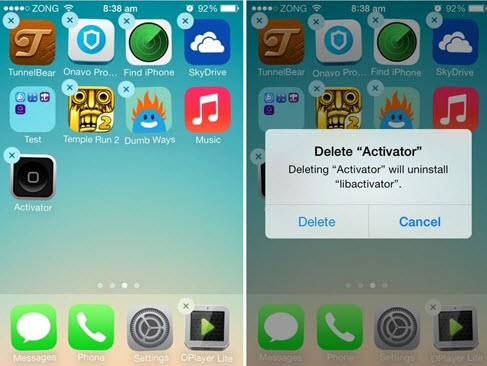
5. Reset Network Settings
You can also reset your network setting when your iPhone X stuck on FaceTime call ending. Doing this will remove your entire network settings like Wi-Fi passwords etc. Open 'Settings' and move to 'General' > 'Reset' > 'Reset Network Settings'. Key in the passcode and confirm resetting.
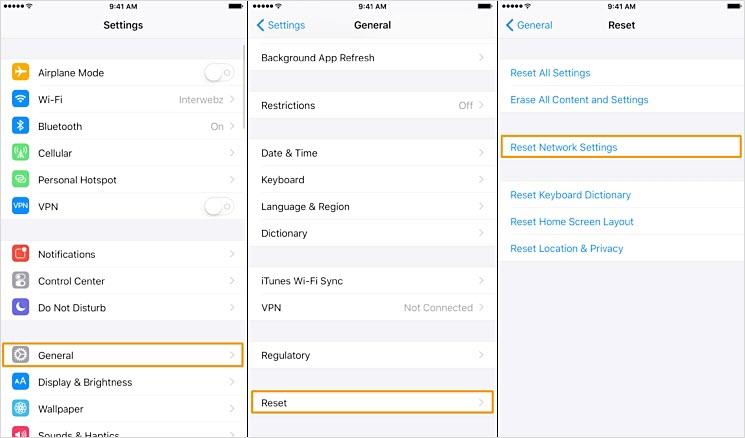
6. Reset All Settings
Here is the next tip in case you realize the above one wasn't helpful. Go to 'Settings' in your phone and tap 'General' > 'Reset' > 'Reset All Settings'. Enter the passcode when asked and then confirm the actions. This method will take your settings to default and we hope that iPhone X won't be stuck on FaceTime ending anymore.

7. Restore iPhone using iTunes
If nothing works, it's time to consider for restoring your device. Use iTunes for the purpose. Besides, this method will erase everything in your phone. The steps are as follows:
After restoring, "FaceTime ending stuck on iPhone X" problem might vanish.
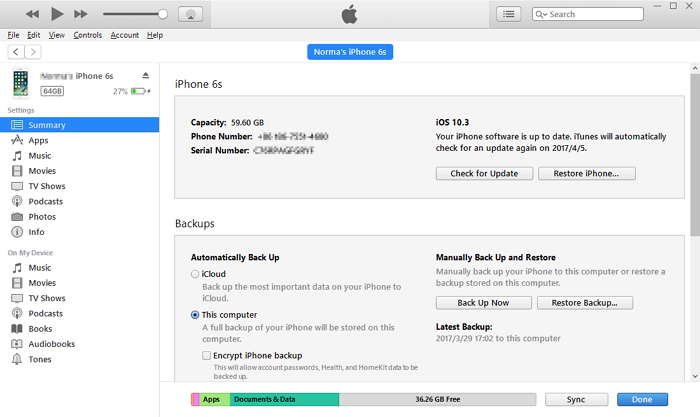
You may also like: Gihosoft Mobile Transfer: 1 Click Data Transfer from Phone to Phone
Gihosoft Android data recovery Free is a super awesome software specialized in Android file recovery. With this program, you are able to recover deleted photos, music, videos, messages, contacts, call logs, WhatsApp messages, Viber chat history and more from Samsung, Huawei, LG, HTC, Motorola, Google, Oneplus, Sony, Lenovo, ZTE and other Android devices directly. Meanwhile, this Android data recovery software is available for both Windows and Mac platforms.
For now, check: Free iTunes/iPhone Backup Extractor for iPhone, iPad
Jihosoft iTunes Backup Extractor free is a powerful tool to recover and extract important data from iPhone, iPad & iPod touch backup on Windows or Mac.
If you can’t sync with iTunes and want to rescue data from a disable iPhone, you could try Gihosoft iPhone Data Recovery. Also feel free to ask questions on the iDevice is the disabled error in the comments section below.
When you see your iPhone X stuck on FaceTime ending, you would normally try to switch it off but to no avail. Therefore, we suggest you turn your iPhone X off with the help of Settings. Just head to 'Settings' > 'General' and scroll down to look for the 'Shut Down' option. Tap on it and your device will be rebooted. Upon turning the device on, check if your iPhone X is stuck on FaceTime call ending screen or not. Hopefully, it will not!
2. Reactivate FaceTime
The above attempt to fix the issue can prove to be temporary. That is to say, you may get this annoying trouble after when you use FaceTime again. Therefore, here's the next suggestion in case you face such a problem. Just deactivate the feature and activate once again. Go to 'Settings' and tap 'Message' > 'Send & Receive' > 'Apple ID' > 'Sign Out'. Turn off FaceTime now. Then enable it after a while. Enter Apple ID again and reactivate the feature.
3. Force Restart iPhone X
Simply force restart your device when still your FaceTime doesn't close on iPhone X. here are the steps for this.
- Press the 'Volume Up' button and release it instantly.
- Repeat this with 'Volume Down' button.
- Lastly, give a long press to the 'Power' button and keep holding until you find Apple logo on the screen.
4. Reinstall the FaceTime App
If none of the above tips works, you need to delete and install the FaceTime app again in your iPhone X. To do this, just give a long tap on the FaceTime icon from your home screen. When you do this, the app icon will shake popping up a cross at the left corner of the icon. You need to tap on the cross icon and delete the app. Now, follow the traditional way of installing the app i.e. go to the App Store and install FaceTime from there. Then check if your iPhone X is still stuck on FaceTime call ending or not.
5. Reset Network Settings
You can also reset your network setting when your iPhone X stuck on FaceTime call ending. Doing this will remove your entire network settings like Wi-Fi passwords etc. Open 'Settings' and move to 'General' > 'Reset' > 'Reset Network Settings'. Key in the passcode and confirm resetting.
6. Reset All Settings
Here is the next tip in case you realize the above one wasn't helpful. Go to 'Settings' in your phone and tap 'General' > 'Reset' > 'Reset All Settings'. Enter the passcode when asked and then confirm the actions. This method will take your settings to default and we hope that iPhone X won't be stuck on FaceTime ending anymore.
7. Restore iPhone using iTunes
If nothing works, it's time to consider for restoring your device. Use iTunes for the purpose. Besides, this method will erase everything in your phone. The steps are as follows:
- Launch iTunes and connect iPhone X with the PC.
- Now, go to the device icon at the top and click 'Summary'.
- Subsequently, click on 'Restore iPhone' and confirm the restoring from the next pop-up.
After restoring, "FaceTime ending stuck on iPhone X" problem might vanish.
You may also like: Gihosoft Mobile Transfer: 1 Click Data Transfer from Phone to Phone
Gihosoft Android data recovery Free is a super awesome software specialized in Android file recovery. With this program, you are able to recover deleted photos, music, videos, messages, contacts, call logs, WhatsApp messages, Viber chat history and more from Samsung, Huawei, LG, HTC, Motorola, Google, Oneplus, Sony, Lenovo, ZTE and other Android devices directly. Meanwhile, this Android data recovery software is available for both Windows and Mac platforms.
For now, check: Free iTunes/iPhone Backup Extractor for iPhone, iPad
Jihosoft iTunes Backup Extractor free is a powerful tool to recover and extract important data from iPhone, iPad & iPod touch backup on Windows or Mac.
If you can’t sync with iTunes and want to rescue data from a disable iPhone, you could try Gihosoft iPhone Data Recovery. Also feel free to ask questions on the iDevice is the disabled error in the comments section below.
How to Fix iPhone X Stuck on FaceTime Ending
 Reviewed by Erwin Castro
on
September 12, 2018
Rating:
Reviewed by Erwin Castro
on
September 12, 2018
Rating:
 Reviewed by Erwin Castro
on
September 12, 2018
Rating:
Reviewed by Erwin Castro
on
September 12, 2018
Rating:

No comments: