Part 1: Check Your Internet Connection and Adjust its Stability
WhatsApp requires an internet connection for it to work. If the internet connection is unstable, the app won’t send your messages. If your internet connection is not stable, you can apply the following solutions to try and make it stable.
Restart Your iPhone
iPhone X
Step 1: Press and keep holding both the side and any of the volume buttons until a slider shows.
Step 2: Drag the slider to turn iPhone X off. If the device is off, press and keep holding the side button until the Apple logo shows.
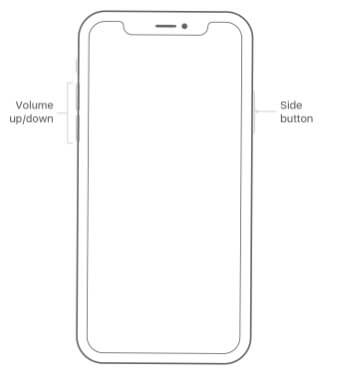
iPhone 8 and Earlier
Step 1: Press and hold the Side (or Top) button until a slider appears.
Step 2: Drag the slider to turn the iPhone off. Then press and hold the Side (or Top) button until an Apple logo appears.
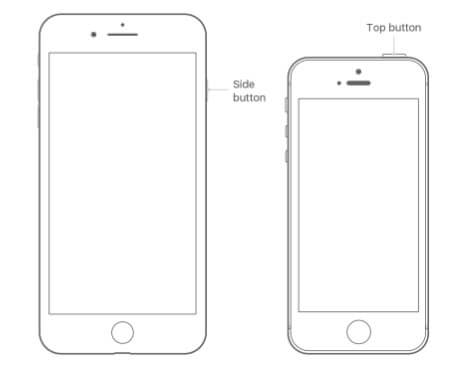
Toggle Airplane Mode on and off
Step 1: Launch Settings.
Step 2: Toggle Airplane Mode on and then off.
Turn on Cellular Data
Step 1: Launch Settings and tap Cellular.
Step 2: Toggle on Cellular Data.
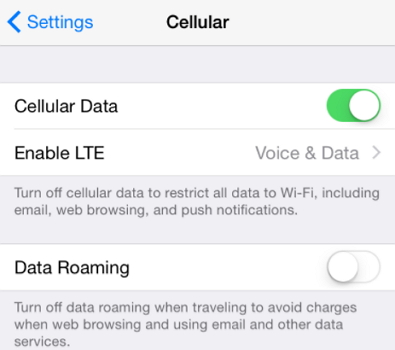
Turn Wi-Fi off and on
Step 1: Open Settings and click Wi-Fi.
Step 2: Toggle Wi-Fi off and then on.

Reset the Network Settings
Step 1: Open Settings > General > click Reset.
Step 2: Tap Reset Network Settings and then confirm.
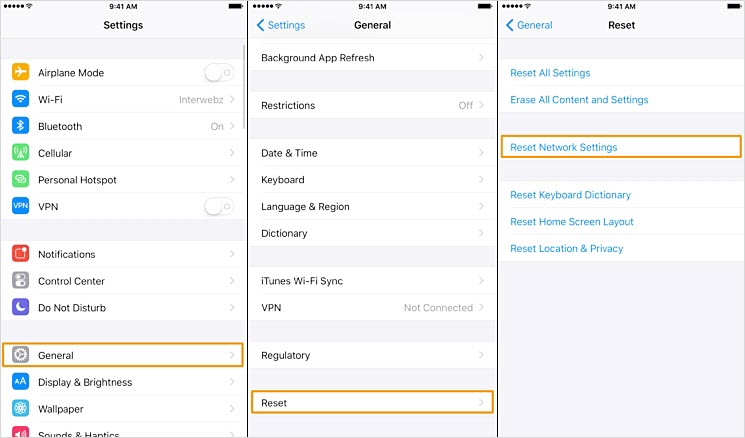
Other solutions related to internet connectivity that you can try include:
Part 2: Reasons and Fixes for WhatsApp Not Sending Messages
Sometimes you may experience the WhatsApp not sending messages error even when you have a stable internet connection. There are some reasons why this might be happening. These include:
The following solutions may help you fix the WhatsApp not sending messages problem if it is not being caused by an unstable internet connection.
Free up Storage Space
Deleting unwanted applications and files can help you eliminate the WhatsApp not sending messages problem. Here is how you do it:
Step 1: Open Settings > General > Usage/iPhone Storage.
Step 2: Tap Manage Storage and erase what you do not need on your iPhone.
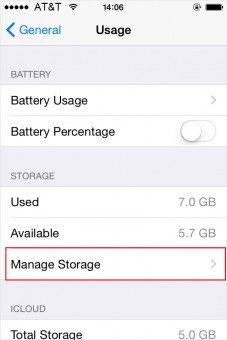
Install the Latest WhatsApp
By re-installing WhatsApp on your iPhone, you might be able to fix the WhatsApp not sending messages issue. To do this follow the steps below:
Step 1: On the Home screen, tap and keep holding the WhatsApp icon until it starts to wiggle. Click the X on the app icon and then tap Delete. Click the home button to stop the wiggling.
Step 2: Launch the App Store. Download and install the latest WhatsApp. Set it up. Restore your WhatsApp backup during the setup.
Reset iPhone
This should be a last resort since it will erase your iPhone data. Before using this solution, back up your device first. To use this solution, follow the steps below:
Step 1: Open Settings > General > Reset.
Step 2: Tap Erase All Content and Settings. Confirm on the pop-up.
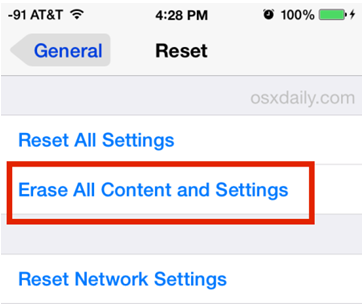
Part 3: Fix WhatsApp Not Sending Messages on iPhone with Software Jihosoft Giveaway Alert:
iPhone Backup Extractor - Extract Data from iPhone Backup
The best iPhone Backup Extractor Free software to extract photos, text messages, contacts, voice memos, note, WhatsApp, Viber and etc from iPhone/iPad backup.
You may also like: Gihosoft iPhone Data Recovery
Must Read: Jihosoft iTunes Backup Unlocker
WhatsApp requires an internet connection for it to work. If the internet connection is unstable, the app won’t send your messages. If your internet connection is not stable, you can apply the following solutions to try and make it stable.
- Restart Your iPhone
- Toggle Airplane Mode on and off
- Turn on Cellular Data
- Turn Wi-Fi off and on
- Reset the Network Settings
- Other solutions related to internet connectivity
Restart Your iPhone
iPhone X
Step 1: Press and keep holding both the side and any of the volume buttons until a slider shows.
Step 2: Drag the slider to turn iPhone X off. If the device is off, press and keep holding the side button until the Apple logo shows.
iPhone 8 and Earlier
Step 1: Press and hold the Side (or Top) button until a slider appears.
Step 2: Drag the slider to turn the iPhone off. Then press and hold the Side (or Top) button until an Apple logo appears.
Toggle Airplane Mode on and off
Step 1: Launch Settings.
Step 2: Toggle Airplane Mode on and then off.
Turn on Cellular Data
Step 1: Launch Settings and tap Cellular.
Step 2: Toggle on Cellular Data.
Turn Wi-Fi off and on
Step 1: Open Settings and click Wi-Fi.
Step 2: Toggle Wi-Fi off and then on.
Reset the Network Settings
Step 1: Open Settings > General > click Reset.
Step 2: Tap Reset Network Settings and then confirm.
Other solutions related to internet connectivity that you can try include:
- Connecting to different Wi-Fi hotspots.
- Ensure that Wi-Fi is on even during the sleep mode.
- Reboot the Wi-Fi router.
- Contact the network provider and ensure that the APN settings are correctly configured.
Part 2: Reasons and Fixes for WhatsApp Not Sending Messages
Sometimes you may experience the WhatsApp not sending messages error even when you have a stable internet connection. There are some reasons why this might be happening. These include:
- The contact you are sending the message to has already blocked you.
- The initial verification process is not complete on your iPhone.
- The number you are contacting is not saved correctly on your iPhone.
- Insufficient iPhone storage.
- Free up Storage Space
- Install the Latest WhatsApp
- Reset iPhone
The following solutions may help you fix the WhatsApp not sending messages problem if it is not being caused by an unstable internet connection.
Free up Storage Space
Deleting unwanted applications and files can help you eliminate the WhatsApp not sending messages problem. Here is how you do it:
Step 1: Open Settings > General > Usage/iPhone Storage.
Step 2: Tap Manage Storage and erase what you do not need on your iPhone.
Install the Latest WhatsApp
By re-installing WhatsApp on your iPhone, you might be able to fix the WhatsApp not sending messages issue. To do this follow the steps below:
Step 1: On the Home screen, tap and keep holding the WhatsApp icon until it starts to wiggle. Click the X on the app icon and then tap Delete. Click the home button to stop the wiggling.
Step 2: Launch the App Store. Download and install the latest WhatsApp. Set it up. Restore your WhatsApp backup during the setup.
Reset iPhone
This should be a last resort since it will erase your iPhone data. Before using this solution, back up your device first. To use this solution, follow the steps below:
Step 1: Open Settings > General > Reset.
Step 2: Tap Erase All Content and Settings. Confirm on the pop-up.
Part 3: Fix WhatsApp Not Sending Messages on iPhone with Software Jihosoft Giveaway Alert:
iPhone Backup Extractor - Extract Data from iPhone Backup
The best iPhone Backup Extractor Free software to extract photos, text messages, contacts, voice memos, note, WhatsApp, Viber and etc from iPhone/iPad backup.
You may also like: Gihosoft iPhone Data Recovery
Must Read: Jihosoft iTunes Backup Unlocker
How to Fix WhatsApp Not Sending Messages on iPhone
 Reviewed by Erwin Castro
on
September 12, 2018
Rating:
Reviewed by Erwin Castro
on
September 12, 2018
Rating:


No comments: