How to Open iPhone without Password via iTunes
If you forgot the passcode to your iPhone, iPad or iPod touch, or your device is disabled after entering the wrong passcode several times, then use iTunes to open your iPhone.
Step 1. Connect your iPhone to your computer using a USB cable. Ensure you are connected to the computer you used to sync the iPhone in the past.
Step 2. Open iTunes. If asked for your iPhone passcode, know that the PC you’re connected to isn’t the one you used to sync your iPhone. Hence, connect to another PC.
Step 3. Wait for iTunes to make a backup of your iPhone or any other device you’re trying to open.
Step 4. When the backup is complete, click “Restore iPhone...”.
Step 5. When you get to the set-up screen while restoring your iPhone, tap “Restore from iTunes Backup”.
Step 6. Choose the most relevant backup to restore from by looking at the date and size of the backup.
Note: Opening iPhone with iTunes can be a big challenge for those who do not have good knowledge of computer, those who have not used iTunes to sync their iPhones in the past, and for those who have been restricted by iTunes due to errors. Hence, if you fall within any of these categories, then use iMyFone LockWiper.
How to Open iPhone without Password by Tricking Siri
Do you know of an easy way to bypass lock screen on iPhone and iPad running iOS 12? Yes, the vulnerability that allowed many people to bypass lock screen in iOS 10.3 still exists in iOS 12 devices that have touch ID. Hence, with an iPhone that runs iOS 12 and has a Touch ID, you can easily bypass the lock screen and trick Siri into opening the iPhone for you. This method of bypassing iPhone lock screen is the same with the method we know in iOS 10.3.
Step 1. Press and hold the Home button until Siri wakes up (ensure you’re not using the finger associated with your fingerprint authentication).
Step 2. Say to Siri: Cellular data.
Siri will open the cellular data settings where you can turn off cellular data. Anyone can ask Siri to open cellular data; it mustn’t be the person that trained Siri.
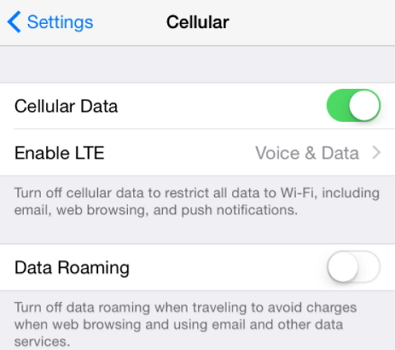
Step 3. Once you turn off cellular data, you’ve cut off Siri’s access to the internet. An error message will pop up saying: “Siri not available. You are not connected to the internet”. Now, click the Home button, and you’ll realize you’ve already bypassed the lock screen.
Gihosoft Photo Eraser Erase unwanted objects and perfect your amazing photos!
If you lost data after you updated to a new iPhone, you can always use Gihosoft iPhone Data Recovery to get the data back from the old iPhone or backup.
Jihosoft Photo Eraser
Free iTunes/iPhone Backup Extractor for iPhone, iPad
iPhone Backup Extractor - Extract Data from iPhone Backup
Jihosoft Android Data Recovery: the best Android Data Recovery software for Windows and Mac to recover deleted contacts, messages, photos, videos, WhatsApp and etc from Android devices.
Gihosoft Android data recovery Free is a super awesome software specialized in Android file recovery. With this program, you are able to recover deleted photos, music, videos, messages, contacts, call logs, WhatsApp messages, Viber chat history and more from Samsung, Huawei, LG, HTC, Motorola, Google, Oneplus, Sony, Lenovo, ZTE and other Android devices directly.
If you forgot the passcode to your iPhone, iPad or iPod touch, or your device is disabled after entering the wrong passcode several times, then use iTunes to open your iPhone.
Step 1. Connect your iPhone to your computer using a USB cable. Ensure you are connected to the computer you used to sync the iPhone in the past.
Step 2. Open iTunes. If asked for your iPhone passcode, know that the PC you’re connected to isn’t the one you used to sync your iPhone. Hence, connect to another PC.
Step 3. Wait for iTunes to make a backup of your iPhone or any other device you’re trying to open.
Step 4. When the backup is complete, click “Restore iPhone...”.
Step 5. When you get to the set-up screen while restoring your iPhone, tap “Restore from iTunes Backup”.
Step 6. Choose the most relevant backup to restore from by looking at the date and size of the backup.
Note: Opening iPhone with iTunes can be a big challenge for those who do not have good knowledge of computer, those who have not used iTunes to sync their iPhones in the past, and for those who have been restricted by iTunes due to errors. Hence, if you fall within any of these categories, then use iMyFone LockWiper.
How to Open iPhone without Password by Tricking Siri
Do you know of an easy way to bypass lock screen on iPhone and iPad running iOS 12? Yes, the vulnerability that allowed many people to bypass lock screen in iOS 10.3 still exists in iOS 12 devices that have touch ID. Hence, with an iPhone that runs iOS 12 and has a Touch ID, you can easily bypass the lock screen and trick Siri into opening the iPhone for you. This method of bypassing iPhone lock screen is the same with the method we know in iOS 10.3.
Step 1. Press and hold the Home button until Siri wakes up (ensure you’re not using the finger associated with your fingerprint authentication).
Step 2. Say to Siri: Cellular data.
Siri will open the cellular data settings where you can turn off cellular data. Anyone can ask Siri to open cellular data; it mustn’t be the person that trained Siri.
Step 3. Once you turn off cellular data, you’ve cut off Siri’s access to the internet. An error message will pop up saying: “Siri not available. You are not connected to the internet”. Now, click the Home button, and you’ll realize you’ve already bypassed the lock screen.
Gihosoft Photo Eraser Erase unwanted objects and perfect your amazing photos!
If you lost data after you updated to a new iPhone, you can always use Gihosoft iPhone Data Recovery to get the data back from the old iPhone or backup.
Jihosoft Photo Eraser
Free iTunes/iPhone Backup Extractor for iPhone, iPad
iPhone Backup Extractor - Extract Data from iPhone Backup
Jihosoft Android Data Recovery: the best Android Data Recovery software for Windows and Mac to recover deleted contacts, messages, photos, videos, WhatsApp and etc from Android devices.
Gihosoft Android data recovery Free is a super awesome software specialized in Android file recovery. With this program, you are able to recover deleted photos, music, videos, messages, contacts, call logs, WhatsApp messages, Viber chat history and more from Samsung, Huawei, LG, HTC, Motorola, Google, Oneplus, Sony, Lenovo, ZTE and other Android devices directly.
How to Open iPhone without Password
 Reviewed by Erwin Castro
on
September 28, 2018
Rating:
Reviewed by Erwin Castro
on
September 28, 2018
Rating:
 Reviewed by Erwin Castro
on
September 28, 2018
Rating:
Reviewed by Erwin Castro
on
September 28, 2018
Rating:

No comments: