The Parental Controls also are known as Restrictions on your iPhone allowing you to manage which apps, features, and content can and cannot be accessed on your iPhone. In other words, Restrictions give you the power to choose the apps other people can access or cannot access using your device. This feature also lets you set the Screen Time for particular apps.
Restrict Apps on iPhone with iOS 12
Restricting apps in iOS 12 is not similar to iOS 11. In fact, Restrictions are now under Screen Time in the Settings app. Here are the steps:
Step 1: Open Settings on your Home Screen and touch on Screen Time
Step 2: Click on Set up as Parent. There will be an App Limits interface.
Step 3: Check the apps you want to restrict and tap Set App Limit.
By doing so, you will have restricted the apps and they will not be visible on your Home Screen. You can re-enable them by going through the same process.
Restrict Apps on iPhone with iOS 11 and Below
If you own an iOS 11 device or below, you can restrict apps and prevent your kids from spending the whole day playing or chatting on your iPhone device. Here are the steps on how to restrict apps on iOS 11 and below:
Step 1: Open the Settings > General > Restrictions
Step 2: Click on Enable Restrictions. You will have to enter a passcode that you will use to either enable or disable the apps
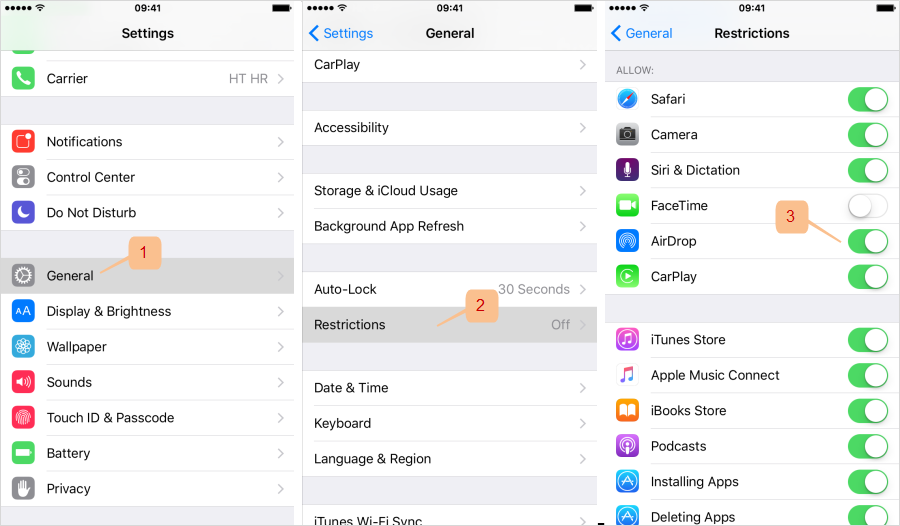
Step 3: Toggle the Switch next to the specific app you would like to turn off.
Gihosoft Photo Eraser Erase unwanted objects and perfect your amazing photos!
If you lost data after you updated to a new iPhone, you can always use Gihosoft iPhone Data Recovery to get the data back from the old iPhone or backup.
Jihosoft Photo Eraser
Free iTunes/iPhone Backup Extractor for iPhone, iPad
iPhone Backup Extractor - Extract Data from iPhone Backup
Jihosoft Android Data Recovery: the best Android Data Recovery software for Windows and Mac to recover deleted contacts, messages, photos, videos, WhatsApp and etc from Android devices.
Restrict Apps on iPhone with iOS 12
Restricting apps in iOS 12 is not similar to iOS 11. In fact, Restrictions are now under Screen Time in the Settings app. Here are the steps:
Step 1: Open Settings on your Home Screen and touch on Screen Time
Step 2: Click on Set up as Parent. There will be an App Limits interface.
Step 3: Check the apps you want to restrict and tap Set App Limit.
By doing so, you will have restricted the apps and they will not be visible on your Home Screen. You can re-enable them by going through the same process.
Restrict Apps on iPhone with iOS 11 and Below
If you own an iOS 11 device or below, you can restrict apps and prevent your kids from spending the whole day playing or chatting on your iPhone device. Here are the steps on how to restrict apps on iOS 11 and below:
Step 1: Open the Settings > General > Restrictions
Step 2: Click on Enable Restrictions. You will have to enter a passcode that you will use to either enable or disable the apps
Step 3: Toggle the Switch next to the specific app you would like to turn off.
Gihosoft Photo Eraser Erase unwanted objects and perfect your amazing photos!
If you lost data after you updated to a new iPhone, you can always use Gihosoft iPhone Data Recovery to get the data back from the old iPhone or backup.
Jihosoft Photo Eraser
Free iTunes/iPhone Backup Extractor for iPhone, iPad
iPhone Backup Extractor - Extract Data from iPhone Backup
Jihosoft Android Data Recovery: the best Android Data Recovery software for Windows and Mac to recover deleted contacts, messages, photos, videos, WhatsApp and etc from Android devices.
How to Restrict Apps on iPhone (iPad) in iOS 12/11? [Solved]
![How to Restrict Apps on iPhone (iPad) in iOS 12/11? [Solved]](https://blogger.googleusercontent.com/img/b/R29vZ2xl/AVvXsEgf04aFyVqqMh41F_428F2IzfgUxTcAqVFdA5vrOrojpJYKHYPwKbxT3kDimSM_Eev94WKElNZgR0H48G5Ev-1ZI01R8Hxo2jV50wl9yMX5PQf6ZG1IwE-X2Z5nYPo59nemjS9H3LW8B-1X/s72-c/pasok11.jpg) Reviewed by Erwin Castro
on
September 19, 2018
Rating:
Reviewed by Erwin Castro
on
September 19, 2018
Rating:
![How to Restrict Apps on iPhone (iPad) in iOS 12/11? [Solved]](https://blogger.googleusercontent.com/img/b/R29vZ2xl/AVvXsEgf04aFyVqqMh41F_428F2IzfgUxTcAqVFdA5vrOrojpJYKHYPwKbxT3kDimSM_Eev94WKElNZgR0H48G5Ev-1ZI01R8Hxo2jV50wl9yMX5PQf6ZG1IwE-X2Z5nYPo59nemjS9H3LW8B-1X/s72-c/pasok11.jpg) Reviewed by Erwin Castro
on
September 19, 2018
Rating:
Reviewed by Erwin Castro
on
September 19, 2018
Rating:

No comments: