You can use the Voice Memos app on your iPhone to record any audio that you wish to set as your ringtone. Follow these steps to record a ringtone for iPhone:
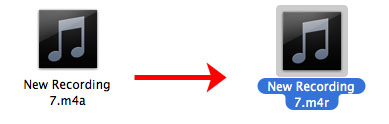

- Open the voice memo app on your iPhone and pick the voice memo you want to use.
- Tap it and pick the “mail” option to share the voice memo via email.
- Open your email on your PC and download the voice memo.
- Change the file extension of the voice memo from .m4a to .m4r.
- Once you’ve changed the extension, launch iTunes on your PC.
- Next thing - connect your iPhone to your PC.
- Once you’ve changed the extension, launch iTunes on your PC.
- Pick and drop the ringtones from your PC to the iTunes Tones library. You may also like: jihosoft iphone data recovery
- Must Read: Jihosoft iTunes Backup Unlocker
- You may also like: online youtube downloader
- That’s it, the voice memo will get synced with your iPhone.
So, we’ve taught you how to turn voice memo into the ringtone using two different methods –TunesMate and iTunes.
How to Turn Voice Memo into Ringtone using iTunes
 Reviewed by Erwin Castro
on
September 12, 2018
Rating:
Reviewed by Erwin Castro
on
September 12, 2018
Rating:
 Reviewed by Erwin Castro
on
September 12, 2018
Rating:
Reviewed by Erwin Castro
on
September 12, 2018
Rating:

No comments: